# Line Follower Robot
# Introduction
Line Follower Robot (LFR) is an intelligent guided robot that follows a line drawn on the ground to detect a dark line on a white surface. It is used in various applications, such as industrial automation, educational robotics, and entertainment. Let's get started and build a Line Follower Robot with KiMu's Automate Advanced Kit.
# Key skills/Learnings
- Assembly of Components
- Problem Solving
- Logical Programming
- Mechanics & Motion
# List of Items

# Assemble the Robot
Step 1: Assemble two C-Brackets using short bolts and nuts.
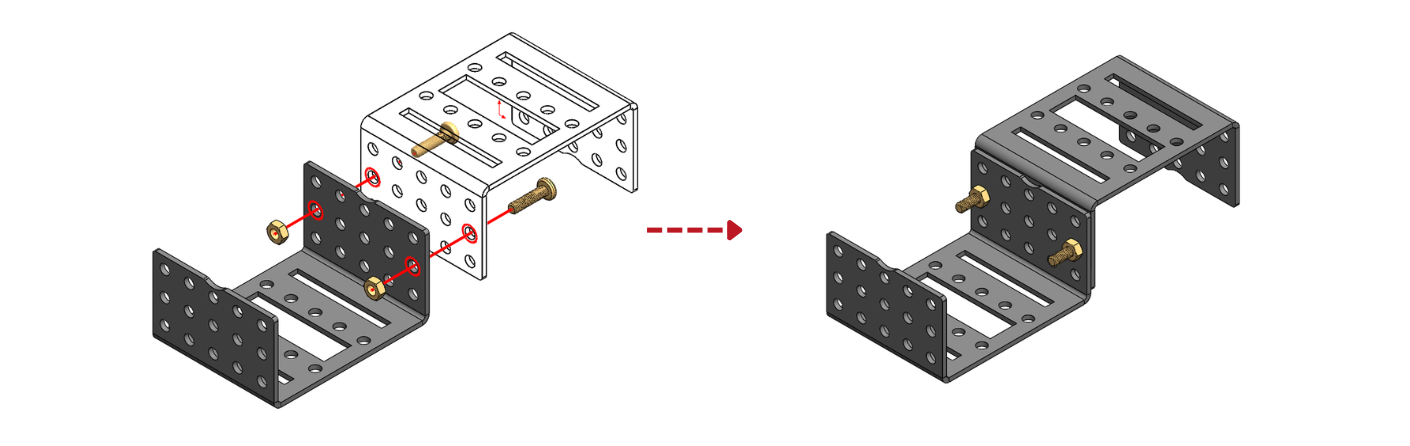
Step 2: Connect the Caster wheel to the C-bracket assembly from step 1 usingshort bolts and nuts.
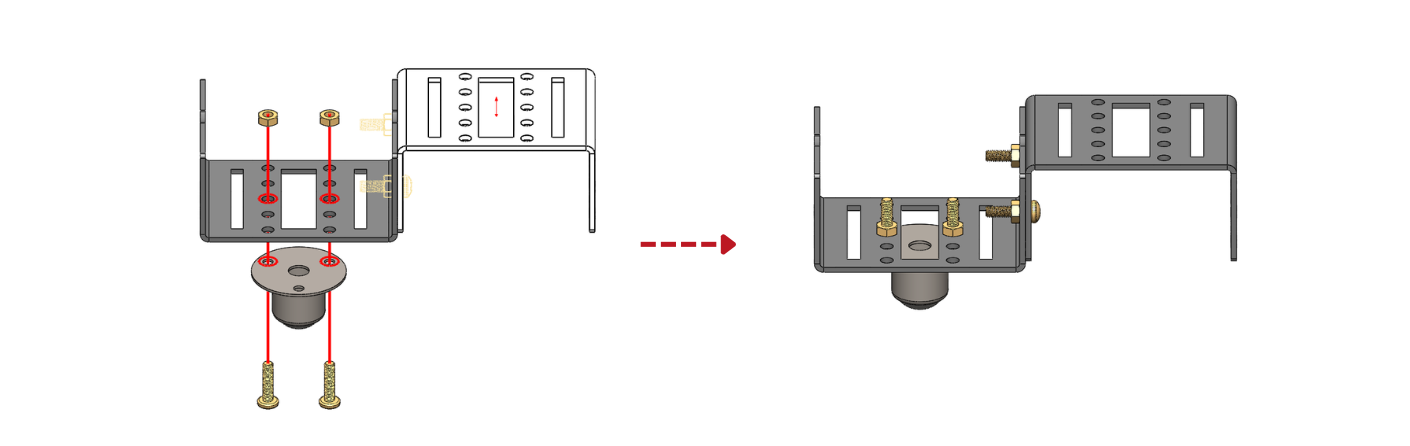
Step 3: Assemble speed motors to new C bracket using long bolts and nuts.
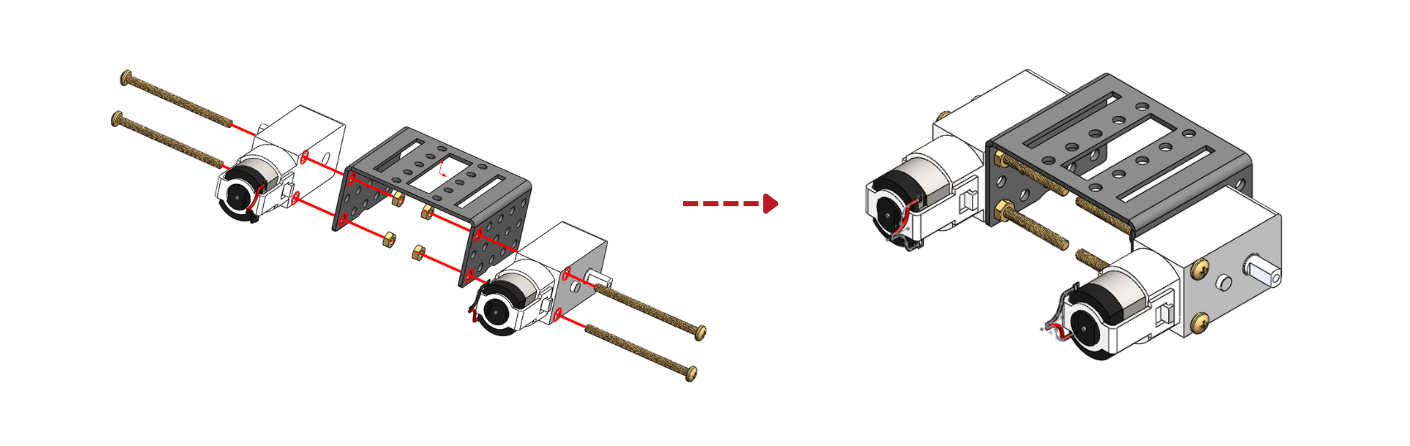
Step 4: Connect the C-bracket assemblies from step 2 and 3 using short boltsand nuts.
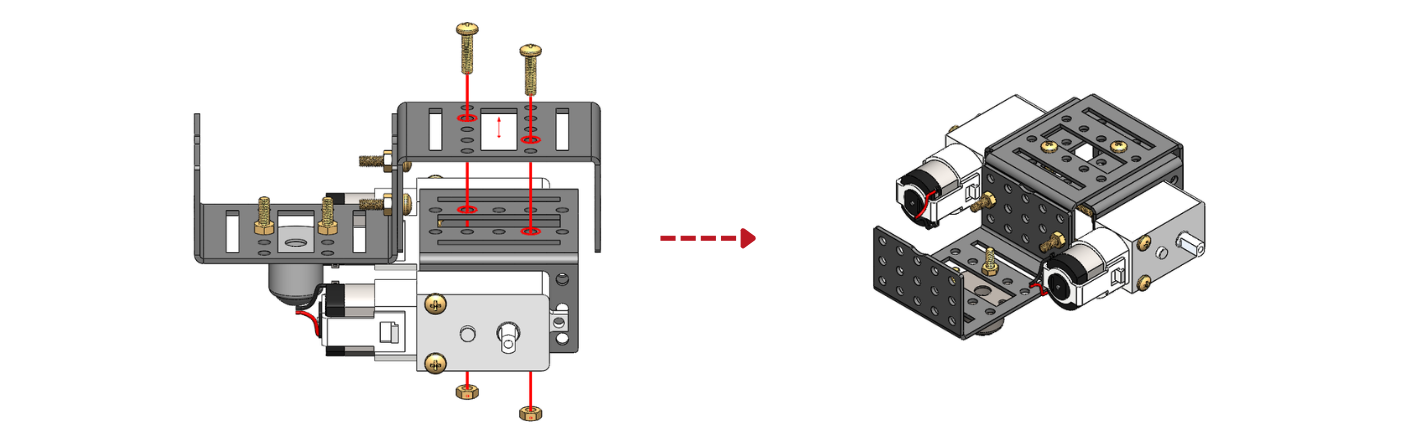
Step 5: Connect the two wheels to the two-speed motors.
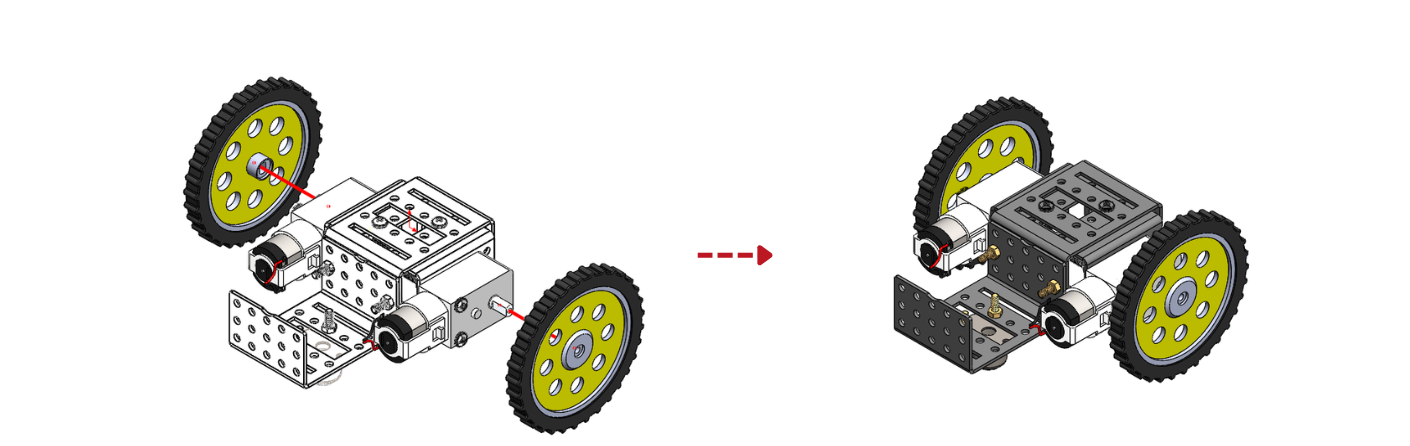
Step 6: Connect two long arms to the assembly from step 5 using short bolts and nuts.
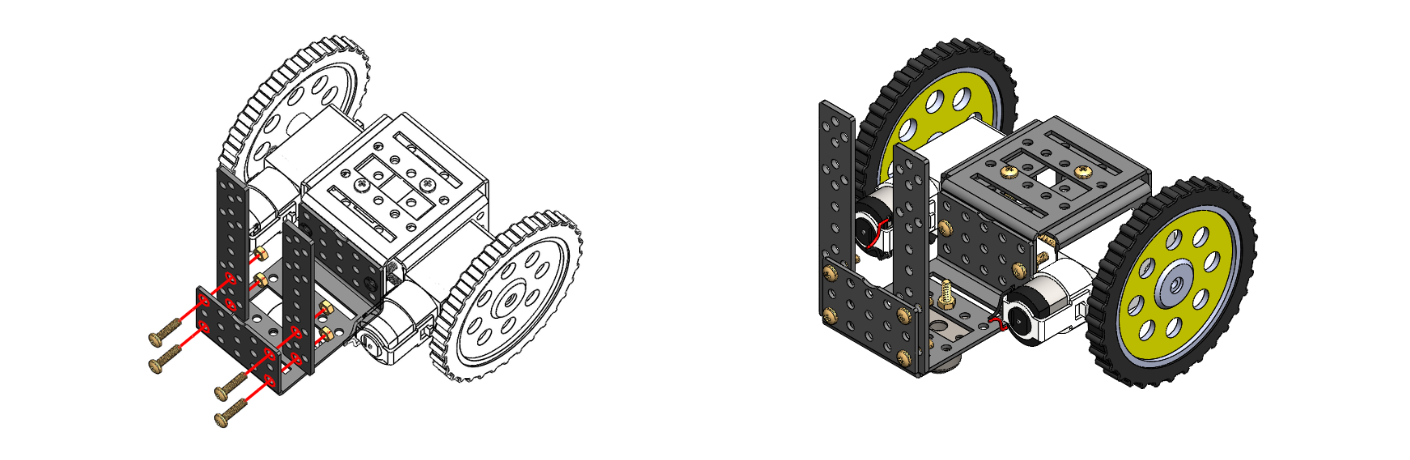 Step 7: Connect two l-angles to the assembly from step 6 using short bolts and nuts.
Step 7: Connect two l-angles to the assembly from step 6 using short bolts and nuts.
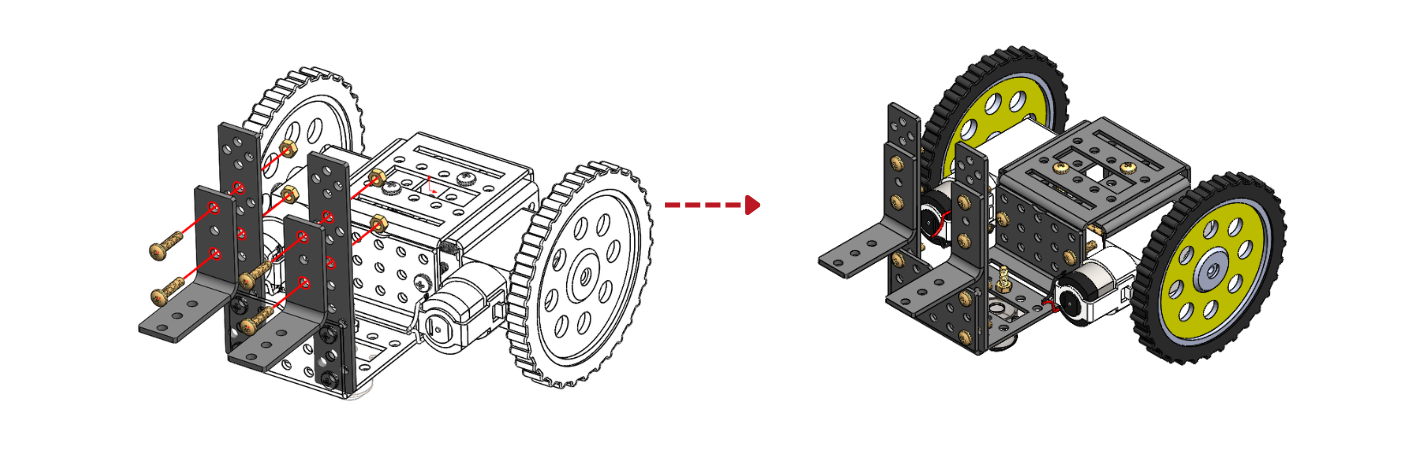 Step 8: Connect two sensor boards to the assembly from step 7 using short bolts and nuts.
Step 8: Connect two sensor boards to the assembly from step 7 using short bolts and nuts.
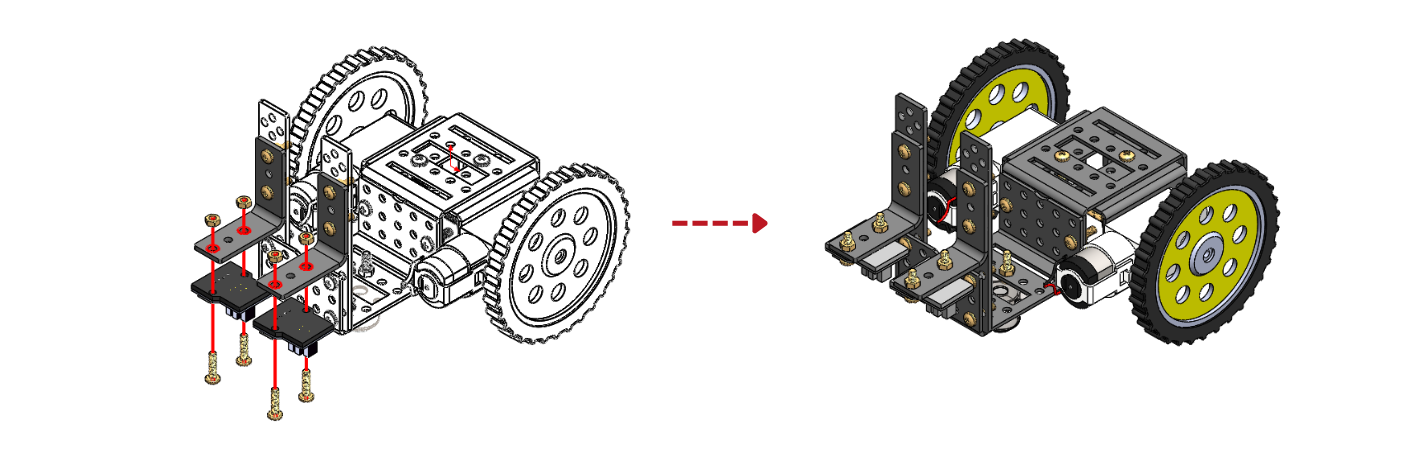 Step 9: Plug in IR sensors on the U3 pin of the sensor boards respectively.
Step 9: Plug in IR sensors on the U3 pin of the sensor boards respectively.
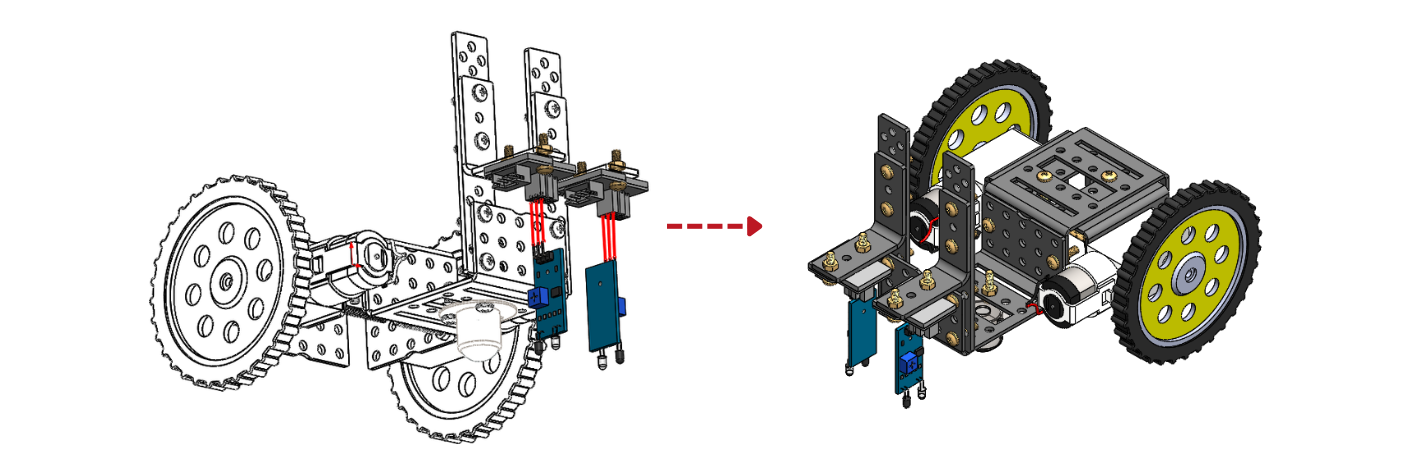 Step 10: Use Double side tape to stick the controller, power bank and the above assembly together.
Step 10: Use Double side tape to stick the controller, power bank and the above assembly together.
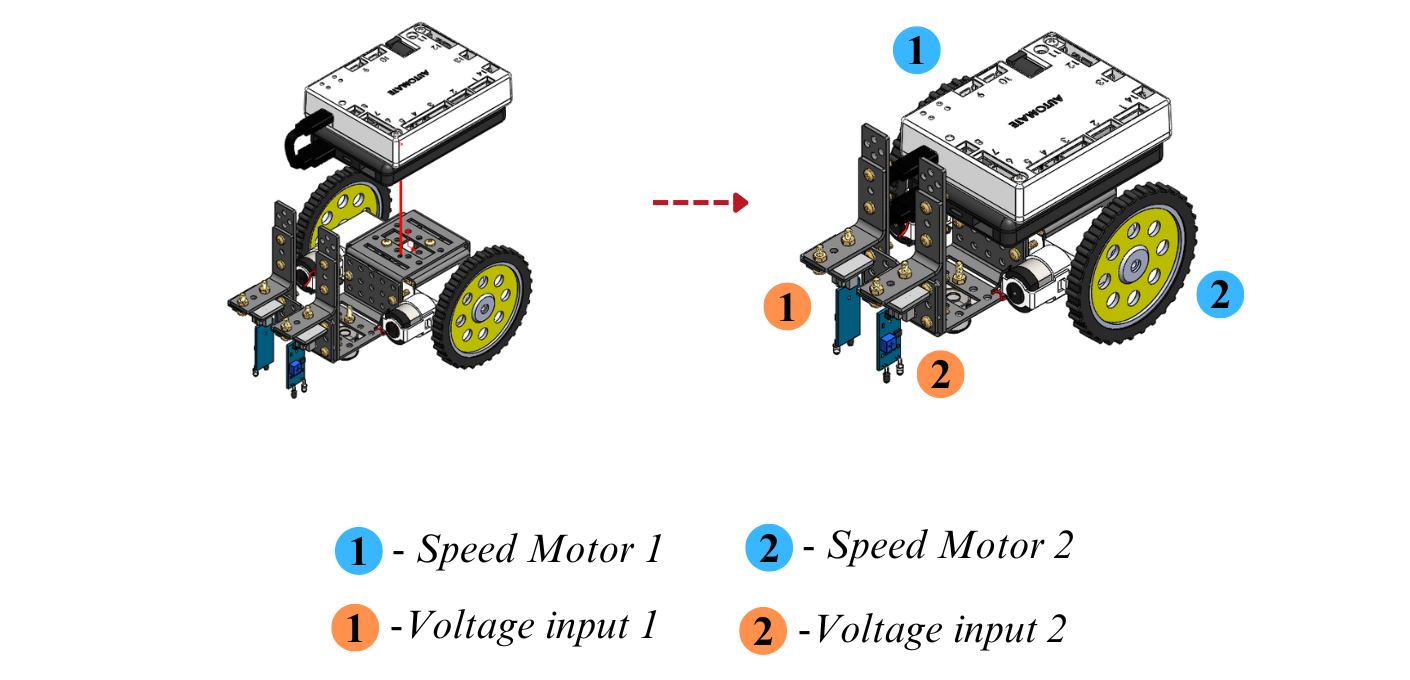 Step 11: For the connections of Speed motors, Sensor boards, and power refer to below image.
Step 11: For the connections of Speed motors, Sensor boards, and power refer to below image.
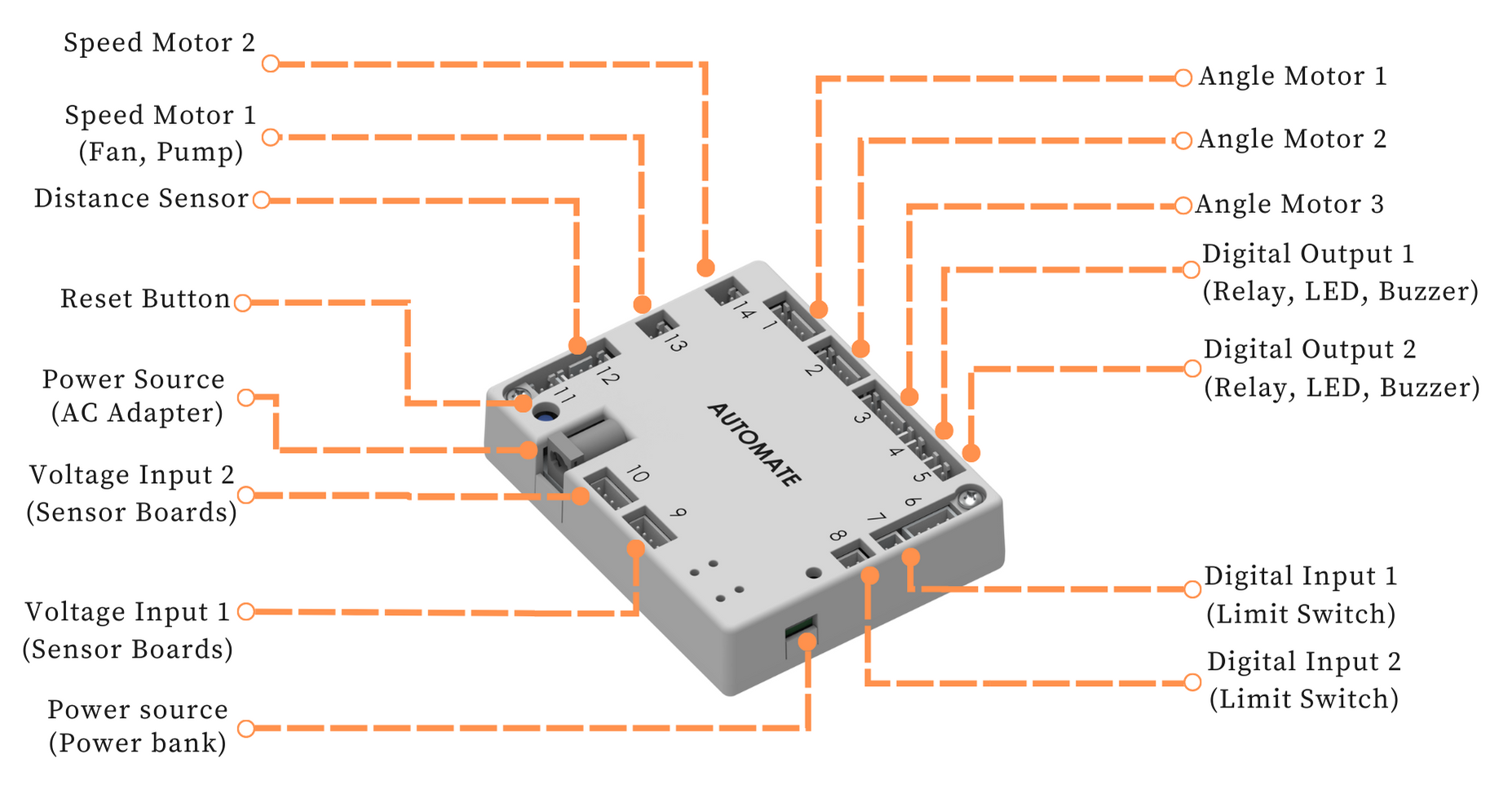
# Programming with Automate App
# Configuring the app - Remote controls setup
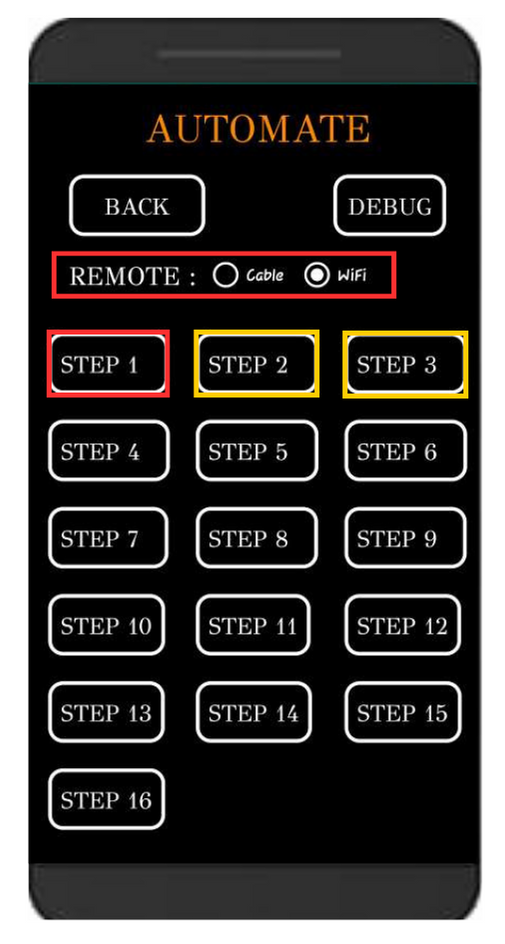
STEP 1 - Forward Motion
STEP 2 & 3 - IR sensing and deflection
TO "STOP" THE ROBOT CLICK ON ANY BUTTON OTHER THAN THE ABOVE CONFIGURED BUTTONS.
Note: Automate can be controlled using a cable by selecting the cable option instead of Wi-Fi under the remote option.
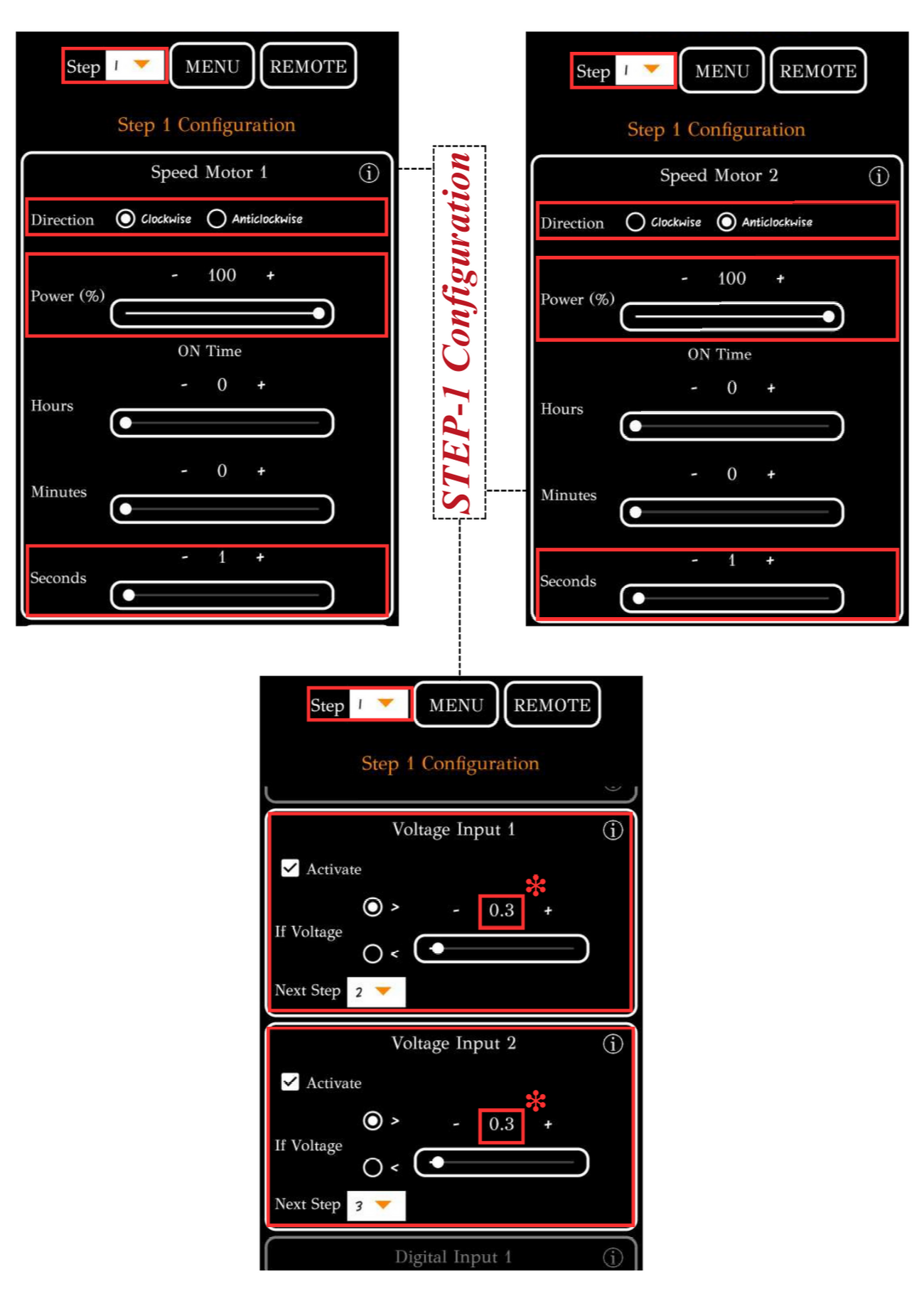
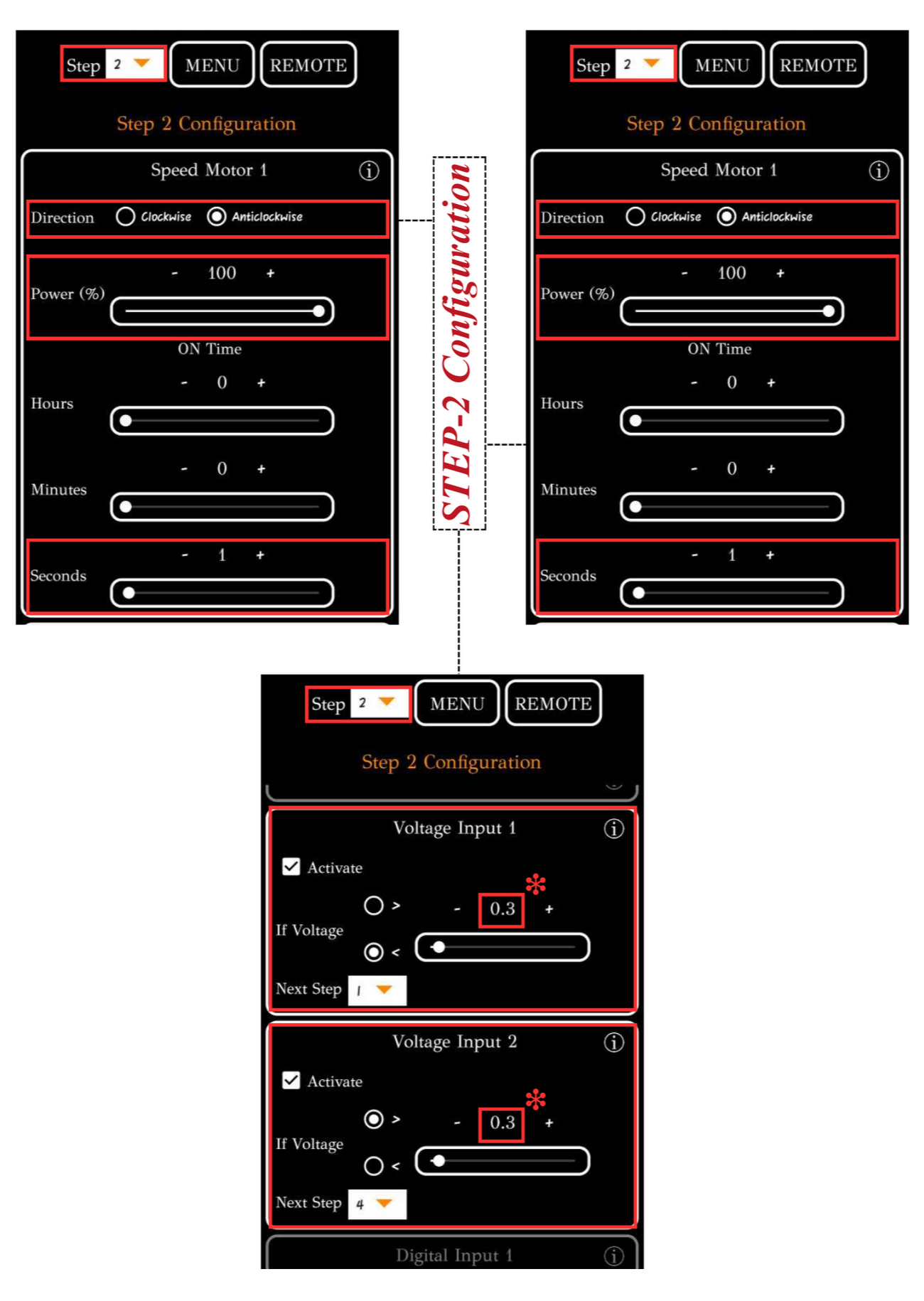
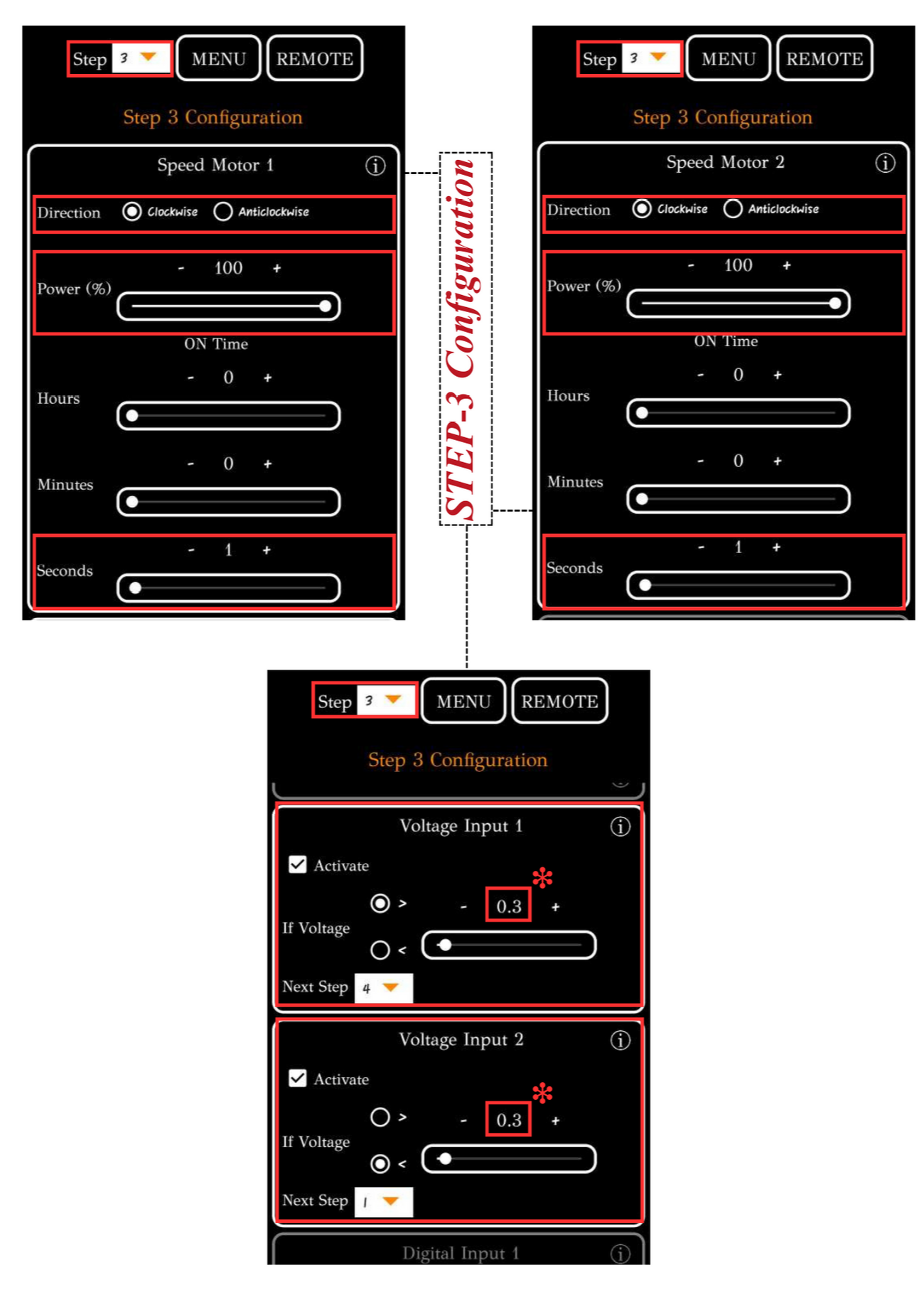
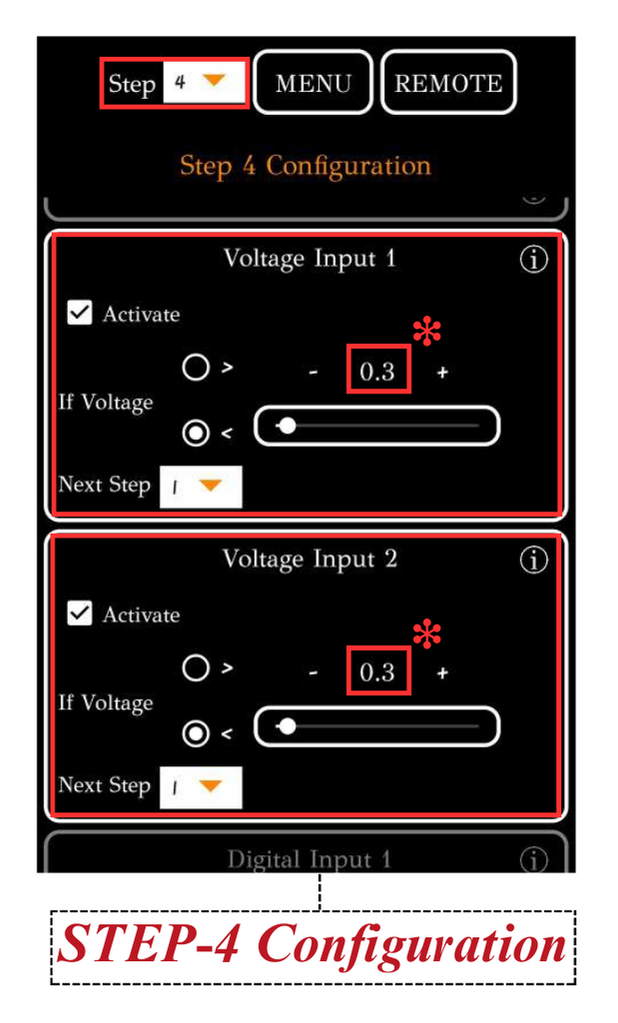
* To find voltage to be set in the automate app & to know more on IR sensor, see Working and Calibration of IR Sensor
To upload the program, see How to upload the program to the Control Unit with Automate App?
The line following robot is ready to run after uploading this program.
# More Information
For more details, see FAQs on Automate Kit.